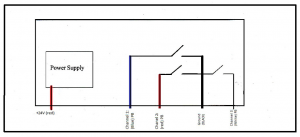In most cases we can. The door would need to be in good operating condition and have enough room to allow for fitting the opener. Our installer can quickly assess the suitability on site.
The service interval we suggest for optimum functioning and longevity is once a year. This will prolong the life span of your door or gate and ensure the warranty conditions are complied with. Simply contact our office with any questions or to booking your service.
NO, you do not need to do anything at all as our professional technicians have already done all the safety checks for you; however, it is wise to contact our office if you notice anything unusual with the operation of your unit.
The 3 most common types of doors are as follows:
Roller door :
A ribbed steel curtain that moves vertically and rolls up around a drum. It is guided by tracks on the side of the door and is spring counter balanced. Suitable where there is good head room.
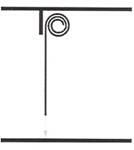
Sectional door :
Consists of a number of panels that are hinged together. The panels move vertically then horizontally beneath the ceiling. Tracks guide their movement and are spring counter balanced. Suitable for more modern homes as it can be clad with Colorbond steel or aluminium etc.
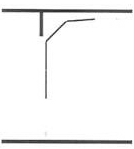
Tilt door :
A single piece panel with pivoting arms on either side of the opening. The panel moves out and up from a vertical position to a horizontal position. Suitable for openings with relatively low head room.

- Sliding Gates :
One or two sections of gate, mounted on tracks on the ground. The section/s open and close by sliding back and forth across the opening. Suitable for small to normal sized drive ways. - Swinging Gates :
One or two sections of gate which open through a 90 degree angle. Suitable for relatively wide driveways.
Absolutely. Our transmitters are not pre coded so new remote transmitters will need to be coded to your existing motor.
Roller doors require less supports than panel lift/sectional garage doors. Please download the noggin diagram via the link below. For any additional inquiries, send us an email with a photo attached from the inside of the garage, where the garage door is going to be installed.